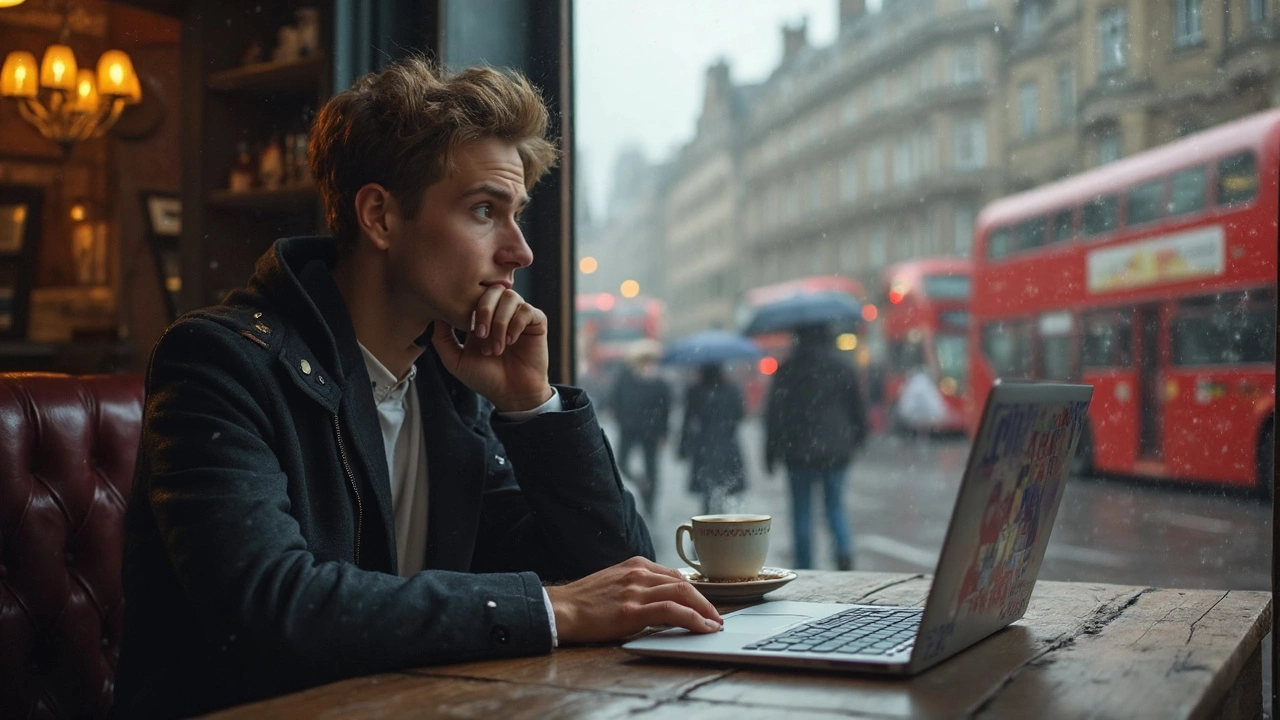Laptop Fix: Simple Steps to Get Your Device Working Again
Got a laptop that won’t start, is overheating, or runs super slow? You don’t need to panic or rush to a shop right away. Most everyday laptop hiccups can be sorted with a few tools, a little patience, and the right know‑how. Below you’ll find the most common problems, quick checks you can do yourself, and clear advice on when it’s time to call in a professional.
Common Laptop Problems and How to Spot Them
First, figure out what’s actually wrong. The symptoms usually fall into three groups: power issues, performance slow‑downs, and hardware glitches.
Power problems: The laptop won’t turn on, the charger feels loose, or the battery drains instantly. Check the power brick for any visible damage, try a different outlet, and make sure the charging port is clean. If the laptop powers on only when the charger is plugged in, the battery is likely at the end of its life.
Overheating: Fans run loudly, the device shuts down unexpectedly, or you feel heat on the bottom. Dust inside the vents is the usual culprit. A quick blow‑out with compressed air can restore airflow. Also, ensure the laptop sits on a hard, flat surface – not on a bed or lap.
Slow performance: Programs freeze, startup takes ages, or you see the dreaded “low disk space” warning. Most of the time it’s a mix of too many startup apps, a cluttered hard drive, or a lack of RAM. Open the task manager to see which apps are hogging resources, and consider uninstalling programs you never use.
DIY Fixes You Can Try Before Calling a Pro
Now that you know the likely cause, try these easy fixes. They cost nothing more than a screwdriver and a bit of time.
Reset the power system: Unplug the charger, remove the battery (if it’s removable), and hold the power button for 15 seconds. Re‑insert the battery, plug the charger back in, and power up. This clears any residual charge and often revives a dead‑looking laptop.
Clean the vents: Turn the laptop upside down and give the vents a good blast of compressed air. If you don’t have a can, a small, clean brush works too. Do this every few months to keep dust from building up.
Free up storage: Delete old files, move photos and videos to an external drive, and run a disk cleanup tool. If you’re still low on space, consider a larger SSD – it’s a quick upgrade that makes the whole system feel faster.
Upgrade RAM: If your laptop struggles with multiple tabs or heavy apps, adding more RAM can be a game‑changer. Most laptops have a simple access panel; just pop it open, insert the new stick, and close up.
Reinstall the operating system: When software issues pile up, a fresh install wipes out hidden bugs. Back up your important files first, then follow the manufacturer’s guide to reinstall Windows or macOS.
If none of these steps help, or if you notice cracked screens, strange noises, or water damage, it’s safest to let a pro handle it. A qualified repair technician can replace motherboard components, fix liquid damage, or repair a broken hinge without risking further harm.
Bottom line: many laptop woes are simple to diagnose and fix at home. With a little troubleshooting, you can often get your device back in shape without a costly service call. When in doubt, reach out to a trusted local repair shop – they’ll have the tools and experience to sort out the tougher jobs quickly.