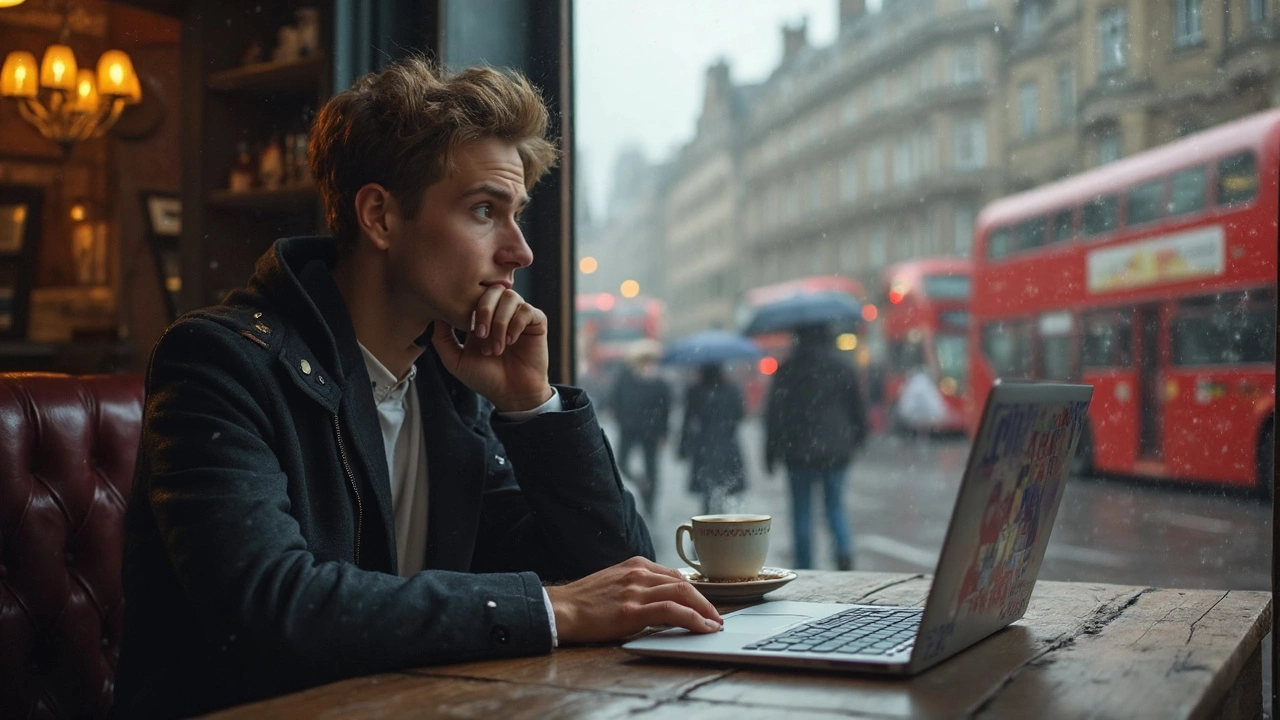Laptops are essential, but what happens when they start acting up? Many of us grapple with the question: is it worth fixing or should you just buy a new one? The answer isn't always straightforward. It involves thinking about the cost of repairs, how old the laptop is, and sometimes just plain gut feeling about how attached you are to your device.
Let's kick things off with a bit of context. If your faithful machine is slowing down, it might just need a few tweaks, not an outright replacement. On the other hand, if it's over five years old with major issues, it could be a money pit. Consider what’s causing the problem because, sometimes, it’s something trivial like a loose screw or dusty fan.
- Signs Your Laptop Needs Repair
- Common Repair Costs Explained
- When It's Better to Buy New
- DIY Repair Tips
- How to Extend Your Laptop's Life
Signs Your Laptop Needs Repair
Identifying when your laptop hits the point of needing a repair can save your bacon. You don't want it crashing right when you're about to win at Solitaire or finish that big presentation. Here are some tell-tale signs that your machine might be crying out for help.
Frequent Freezing or Crashes
If your laptop freezes more often than a smoothie, you've got a problem. Frequent crashes are usually a symptom of hardware issues or overheating. This doesn't mean tossing it out immediately, but it does suggest a deeper look under the hood is needed.
Strange Noises or Overheating
Purring cats are cute; purring laptops are not. Odd sounds usually mean fan troubles or hard drive hiccups. If it's overheating enough to fry an egg, excessive dust or a failing fan might be the culprits.
Slow Performance
Sure, older machines slow down over time, but if your laptop feels like it's stuck in molasses, it's worth investigating. Whether it's caused by too many background processes or hardware damage, figuring out the root cause can help speed things up.
Battery Won't Last
If your laptop's battery dies faster than you can say "Google", it might need more than just a new battery. Sometimes the charging port or motherboard issues could be causing the problem.
Software Issues
Programs that won't function correctly, random pop-ups, or even mysterious uninstalls can be frustratingly common signs. Fixing these could be as simple as a software update, but persistent issues might need professional diagnosis.
| Issue | Likely Cause |
|---|---|
| Frequent Crashes | Hardware/Overheating |
| Strange Noises | Fan or Hard Drive |
| Slow Performance | Memory/Hardware |
| Battery Problems | Charging Port |
| Software Glitches | Needs Updating |
These signs don't always mean your laptop is beyond hope. Often, it's about catching issues early and handling minor repairs before they snowball into major headaches.
Common Repair Costs Explained
Alright, so you're thinking about getting your laptop repair sorted out, but you're not sure about the costs. The good news is, many common issues are fixable without breaking the bank.
Screen Replacements
If you've cracked your laptop screen, don't panic just yet. Replacing it generally costs between $50 and $300 depending on the model and whether you do it yourself or call in a pro. For instance, high-end models like a Retina display MacBook will cost more compared to regular LCD screens.
Battery Issues
Then there’s the battery. If your laptop can’t hold a charge, a battery replacement will typically set you back $50 to $150. It's a reasonable price considering you get more unplugged time.
Hard Drive and SSD Replacements
Upgrading from an HDD to an SSD can noticeably speed up a sluggish laptop. This can be a smart move if you’re looking for a performance boost. Costs range from $50 to $200 based on the drive size, and you might save on labor if you DIY.
| Repair Type | Cost Range | DIY Option |
|---|---|---|
| Screen Replacement | $50 - $300 | Possible |
| Battery Replacement | $50 - $150 | Possible |
| SSD Upgrade | $50 - $200 | Possible |
Keyboard Problems and Other Minors Issues
Broken keyboard keys or unresponsive ones usually fall in the $80 to $130 range. And if your touchpad decides to stop responding, expect to pay a similar amount.
Knowing these common repair costs can help you decide whether to repair your device or consider other options. Repairing often makes good financial sense especially when newer models of laptops cost a fortune. Just keep these figures in mind and weigh them against a new purchase.

When It's Better to Buy New
So, you've been considering whether to repair your laptop or get a shiny new one. Here's the deal: sometimes getting a new laptop just makes more sense. It's not all about the money, though—it's also about performance, future-proofing, and peace of mind.
Let's start with age. If your laptop is over five years old and needs more than just a cosmetic fix, it's probably time to upgrade. Technology has moved on, and the latest devices are faster, more energy-efficient, and have better features that might improve your daily life.
When Repairs Cost More Than the Laptop's Worth
If repairing your laptop is going to cost more than half of what a new one costs, it might not be worth it. For instance, replacing a motherboard or a screen can be pricey. Add the labor cost to that and it could be more economical to invest in a new machine.
Outdated Technology and Features
Old laptops might struggle with new software updates or fail to support the latest programs you need for work or fun. If you've noticed your laptop can't keep up with software demands or it's hard to find compatible peripherals and parts, it's a sign it's time to move on to something new.
Energy Efficiency
New laptops are often more energy-efficient, which could save you on electricity bills in the long run. Plus, they usually run quieter and cooler, which is a nice bonus if you use your laptop all day.
Resale Value Considerations
If your laptop is fairly new but already requires substantial repairs, check its resale value. Sometimes, selling it for parts or as-is can fund part of your new purchase.
The decision might seem tough, but think about your needs, budget, and long-term goals. Picking a newer model can often offer more benefits in the long run, making it a smart choice for both tech enthusiasts and daily users alike.
DIY Repair Tips
Tackling your own laptop issues can seem daunting, but some problems are easier to fix than you might think. Tinkering with your device may not only save you money, it can also be deeply satisfying!
Basic Tools You'll Need
Before diving into any repairs, make sure you've got a basic toolkit ready:
- Small screwdrivers: Both Phillips and flat-head types are essential.
- Antistatic wristband: Prevents frying your components with static electricity.
- Pry tools: Helpful for opening cases without causing damage.
- Compressed air: Great for cleaning out dust.
Common DIY Fixes
Here are a few fixes you might be able to handle on your own:
1. Replacing the Battery
If your laptop struggles to hold a charge, a new battery could be the solution. Check if it’s something you can swap out easily. Many newer laptops have accessible battery compartments. Just pop in a new one!
2. Adding More RAM
If your laptop's dragging its feet, consider adding more RAM. More memory can speed up performance, and it's often a simple case of popping open a slot and plugging in more RAM sticks.
3. Swapping Out an Old Hard Drive
Upgrading an old hard drive to a solid-state drive (SSD) can make a night-and-day difference in speed. Backup your data, unscrew the drive bay, swap in your new SSD, and reinstall your OS. Voilà, it's like a performance miracle!
When to Call a Pro
Some problems like motherboard issues or complicated screen replacements might be better left to the pros, especially if your laptop is still under warranty. Remember, a botched repair could end up costing more than a professional would.
Risk vs. Reward
Before diving headlong into repairs, weigh the risk against the reward. Ask yourself: Is the potential saving worth the possible hiccup? If the task looks tricky, do some serious YouTubing first!

How to Extend Your Laptop's Life
Let's face it, laptops aren't cheap. So, making them last should be a top priority. With just a few simple tips, you can keep your laptop running smoothly and avoid frequent repairs.
Keep It Clean and Dust-Free
Dirt and dust can clog up your laptop's internal vents and cause it to overheat. Give your laptop a gentle cleaning every month. Use compressed air to blow out dust from the keyboard and vents. This simple task can significantly enhance the lifespan of your device.
Manage Your Battery Wisely
Batteries don't last forever, but proper care can prolong their life. Avoid keeping your laptop plugged in all the time. Instead, let the battery cycle a bit. Once it's charged, use it on battery power until it drops to around 20%, then charge it back up.
Keep the System Updated
Operating system and software updates aren't just about new features; they're also about security and performance. Keeping your system up to date helps protect against vulnerabilities and improve efficiency.
Handle with Care
It sounds obvious, but how you handle your laptop can make a big difference. Avoid banging it around or placing heavy items on top. Hard knocks can lead to costly repairs or even permanent damage.
Unclutter Your Desktop and Drive
A cluttered hard drive can slow your laptop down. Regularly clean the desktop, uninstall unused programs, and move files you don’t regularly access to an external hard drive or cloud storage.
Use a Quality Laptop Case
If you're always on the move, invest in a good laptop case or sleeve. This not only helps in protecting it from physical damage but also shields it from dust and spills.
Follow these tips, and your laptop will thank you by sticking around a little longer – maybe even until you're ready to splurge on a new one!