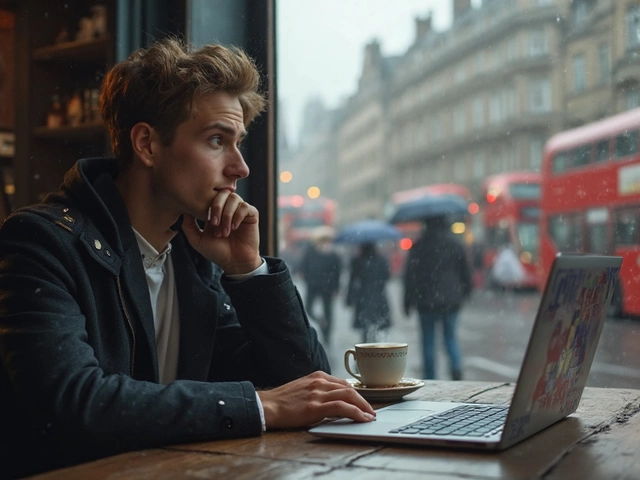Laptop Maintenance Tips: Keep Your Device Running Smoothly
Got a laptop that feels sluggish or gets hot after a few minutes? You don’t need a tech wizard to fix that. A few simple habits can keep your machine fast, quiet, and lasting longer. Below are the most useful, no‑nonsense steps you can start today.
Why Regular Maintenance Matters
Think of your laptop like a car. If you ignore oil changes and tire pressure, it will break down sooner. Dust, fragmented files, and loose connections are the culprits that slow a laptop down. By cleaning, updating, and checking the basics, you avoid expensive repairs and keep the battery happy.
Top Simple Maintenance Tasks
1. Keep the vents clear. Every laptop has tiny air slots that pull cool air in and push hot air out. Use a can of compressed air every month to blow out dust from the vents and keyboard. Hold the laptop at a slight angle while you spray – it helps the dust fall out instead of settling back in.
2. Clean the screen and keyboard. A microfiber cloth lightly dampened with water (or a screen‑safe cleaner) wipes fingerprints without scratching. For the keyboard, turn the laptop upside down and gently shake out crumbs, then use a soft brush to sweep away debris.
3. Manage startup programs. Too many apps launch when Windows or macOS boots, and that drags performance. Open Task Manager (Ctrl + Shift + Esc on Windows) or System Preferences → Users & Groups → Login Items on a Mac, and disable anything you don’t need every day.
4. Update software regularly. Operating system updates include security patches and performance tweaks. Also, keep drivers (especially graphics and Wi‑Fi) current. Most laptops have an automatic update setting – turn it on and let the system do the work.
5. Run a disk clean‑up. Over time cached files, logs, and old installers pile up. On Windows, run “Disk Cleanup” or use a reputable tool like CCleaner. On a Mac, use “Optimized Storage” in About This Mac → Storage. Delete what you no longer need, but avoid removing system files.
6. Check battery health. Batteries lose capacity after 300‑500 charge cycles. On Windows, type “powercfg /batteryreport” in Command Prompt; on a Mac, hold Option and click the battery icon. If the health drops below 80 %, consider a replacement before it suddenly dies.
7. Back up your data. No amount of maintenance can save you from a hard‑drive crash. Use an external drive or cloud service and set up automatic backups. This habit is the ultimate safety net.
Doing these tasks once a month costs you about ten minutes and a few dollars for supplies. If you notice strange noises, sudden shutdowns, or the fan running nonstop, it’s time to call a professional. Our Rugby technicians can diagnose deeper issues like failing RAM, overheating heat‑sinks, or a cracked motherboard.
Bottom line: regular, easy maintenance beats waiting for a major breakdown. Keep the vents clear, update software, and back up your files – and your laptop will stay fast, cool, and reliable for years.